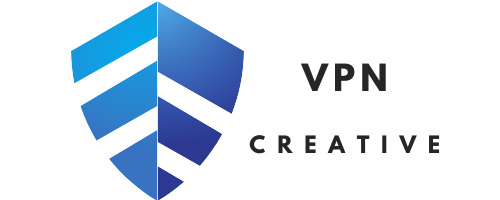Apple TV is an amazing Digital Media Receiver (DMR) that is manufactured by Apple and designed to watch full 1080p HD videos from online video streaming sources like Netflix, HBO GO, Hulu YouTube, etc.
By using your Apple TV, you can download and share media (video, photos, music) from iTunes and iCloud. Of course you need a US iTunes account to get Netflix, Hulu, HBO applications on your Apple TV. In this tutorial, I will show you how to setup VPN on Apple TV in order to get a US iTunes account outside the US and watch US on-demand services from any part of the world.
You can even share and download photos or music on your existing Smart TV from iTunes and iCloud through Apple TV. Apple TV is an excellent choice for US subscribers of Netflix, Hulu, Pandora, Amazon or other online channels. So, why do you need VPN on Apple TV? Read on to find out!
Although all iOS apple devices have built-in VPN settings and allow VPN connectivity, Apple TV does not have any built-in VPN interface. Therefore you cannot setup VPN with traditional ways. There are two ways to install VPN on Apple TV.
Apple TV Overview
The Apple TV is a small box that acts as a gateway or intermediary between your computer and your TV. So you can broadcast what you are watching on your computer directly to your TV. The Apple TV works with WiFi or Ethernet. You need this type of connection to enjoy it.
Here is how the box works in general. You connect the little box to your TV with the HDMI cable. You turn on the box and choose your WiFi connection. The same connection you will use on your computer or smartphone.
On your computer, you choose the file you want to view: photos, videos, audios and that’s it. Using the Apple TV can go a little further. For example, you can watch streaming movies, you can connect the box to a VPN to access geo-restricted content, and so on.
Why VPN On Apple TV is Important
A majority of on-demand online entertainment services are only available for viewers in the US. This will drastically limit access to those who try to visit these websites from outside US. Subscription to these websites does not guarantee access either, as access is even restricted to US Netflix or Hulu subscribers who try to watch videos from a country outside the US.
Every on-demand entertainment services such as Netflix usually check the IP address of the visitor to ensure that they are indeed form the US before granting them access to the videos database. An American IP address is the sole deciding factor here, which is why you have to choose an US IP address before visiting such websites.
You can choose a US IP address by subscribing to VPN services offered by VPN companies such as NordVPN, which will allow you to virtually change your IP address using server rerouting and traffic encryption.
Basically, these companies have servers installed in different parts of the world, and for VPN on Apple TV, all you have to do is choose a server in the United States. This will guarantee access to on-demand services such as Netflix and help you bypass geographical content filters.
I will discuss both methods, but first let me introduce you to the best VPN for Apple TV.
Best VPN for Apple TV
At first, you need to choose the right VPN service for Apple TV. As there are thousands of VPN companies available on the market, it is a bit difficult to choose an ideal VPN provider for Apple TV.
After huge research on dozens of VPN service, we have found NordVPN as the perfect one for Apple TV.
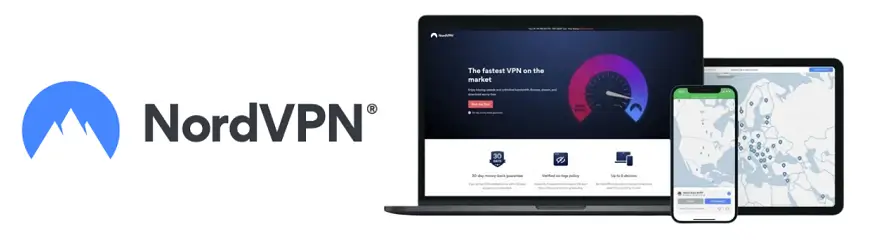
- Based in Panama
- Total servers: 5,500+ servers in 58 countries
- Logs: No logs
- Support : 24/7 Live Chat
- Unblock Netflix : Yes
- Refund : 30 days
- Discount : NordVPN Coupon 64% off
Different Methods To Install VPN On Apple TV
It may come as a surprise, but Apple TV does not support VPN. Yes, all iOS devices have in-built VPN interfaces that allow VPN connectivity, but the lack of VPN on Apple TV is indeed a disadvantage.
Method 1: Accessing VPN Through Wireless Router
Step 1: Get a VPN Provider

You can connect to a VPN on Apple TV using a VPN router. While the process of setting up VPN on Apple TV may sound complicated, in reality, it is quite easy and simple to implement.
First of all, you need access to a VPN server. There are numerous options for VPN, and top VPN companies such as NordVPN or ExpressVPN offers some excellent services for unlimited VPN access.
You can even choose the SmartDNS service from OverPlay if you don’t want to spend money on an entire range of VPN services. A SmartDNS allows you to choose an US IP address, without the associated traffic encryption for online security, which should allow for better speeds and improved video buffering.
Step 2: Connect Apple TV To VPN Server
The next step is to choose a router. There are different routers that can get the job done, and you can choose a router from our recommended list of VPN routers. Enter the VPN details into your router as suggested by your VPN Company.
If you run into any issues or have difficulty in installing the VPN settings into your router, do contact your VPN service provider. They should be able to guide you through the process.
Once you have set up VPN on your router, connect your Apple TV to your VPN router. Check the VPN settings to ensure that there is a match for VPN settings (IP, Router & DNS addresses) between the DMR(Apple TV) and the router. Any mismatch will lead to connectivity issues. Point your TV browser to the Netflix website or any other online channel and enjoy HD video streaming.
Method 2: VPN By Network Sharing Using Ethernet
For network sharing, you are basically using your computer as the VPN router. All you have to do is connect your Apple TV to your computer through the Ethernet port. For this method to work, you should already have a working VPN connection on your computer. Any of the above mentioned VPN service providers can do the job.
Network Sharing Using Ethernet For Windows
- To connect your Apple TV through your computer’s VPN, access the “Network and Sharing Center” on your computer by visiting the “Control Panel” and choosing “Network And Internet”
- Navigate to “Manage Wireless Networks” (for wireless connections) > “Wireless Connection”> “Adapter Properties”
- For Ethernet or USB connection, click on “Change Adapter Settings” and navigate to your connection properties
- Under the Sharing tab, check the box that denotes “Allow Other Network Users To Connect Through This Computer Connection”
- This should allow you to get VPN on Apple TV device by connecting through your computer’s internet access and utilizing the VPN already installed on your Windows platform
Network Sharing Using Ethernet For Mac OSX
- To connect your Apple TV through your Mac’s VPN, choose the “Sharing” option from “System Preferences”
- Go to “Internet Sharing” and ensure that “Airport” is selected under the “Share Your Connection From” section
- Also select “Ethernet” Under the “To Computers Using” section so that your Apple TV will be able to connect to the internet through the Ethernet port. You will now be able to take advantage of your Mac’s VPN on Apple TV
Method 3: Changing DNS manually
Manually changing the DNS of a connection to set up a VPN on an Apple TV is not for the faint of heart. The configuration is very technical and you should not make any mistake. If this is the solution you want to choose, use a video tutorial to make sure you follow all the settings step by step. Moreover, some VPNs are not made for DNS change.
Method 4: Use a laptop as a wifi access point
This configuration consists of connecting to an Ethernet cable between your computer and your network connection source. Then you need to configure your computer as a WiFi access point. This is possible on most operating systems. The VPN will be installed on your computer and therefore your Apple TV will benefit from this VPN.
How to Get a Subscription for Netflix, Hulu, Pandora, Amazon Outside US
Of course, all of this will work only if you have a valid US based subscription for Netflix, Hulu, Pandora, Amazon or any other channel that only caters to an American audience.
In the case of Netflix, you will need a Netflix account to access the Netflix service on your Apple TV as is the case for all on-demand services.
If you don’t have an existing Netflix account, and would like to sign up for one, take a look at our How To Get A US Netflix Account Outside The US tutorial to know more about opening a US based subscription account outside the United States.
This process is similar for most of the online entertainment channels that work in a model similar to Netflix.